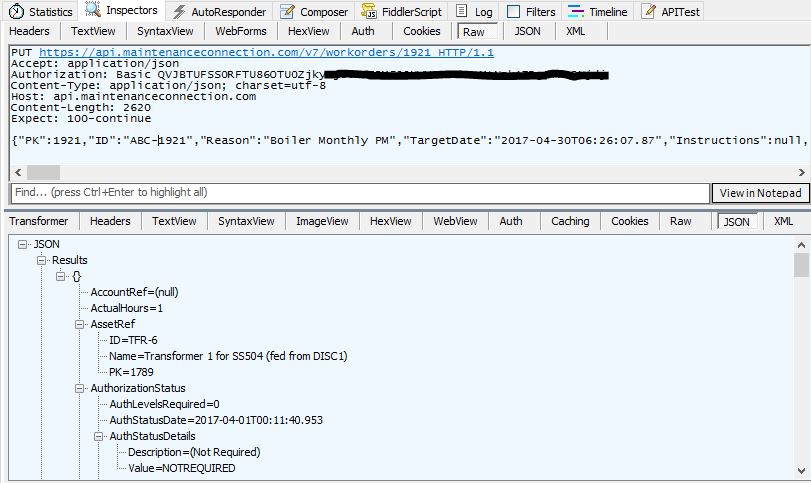Developer Tools
The following developer tools are recommended and will facilitate development and trouble-shooting.
Postman REST Client
With Postman, you can construct requests quickly, save them for later use and analyze the responses sent by the API. Postman can dramatically cut down the time required to test and develop APIs.
Postman is available as a free download from this link: https://app.getpostman.com/app/download/win64
Using Postman is simple
- Set the Accept and Content-Type headers as shown in the below example
- Set the Authorization header as the example below
- Select the REST verb: GET, POST, or PUT
- Paste the appropriate URL for your install
- When the above steps are complete, click the "Send" button
- You can also save your requests using the "Save" button
Postman Headers
- Click on the Headers tab to create the following two lines
- Enter "Accept" in the Key column and "application/json" in the Value column
- Enter "Content-Type" in the Key column and "application/json" in the Value column
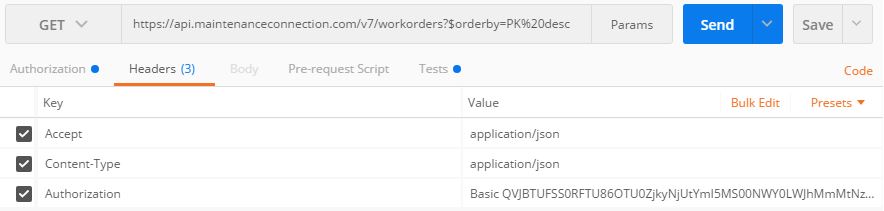
Postman Basic Authentication
- Click on the Authorization tab
- Select Basic Auth in the Type dropdown
- Enter your connection key in the Username field
- Enter your API key in the Password field
- Click the "Update Request" button
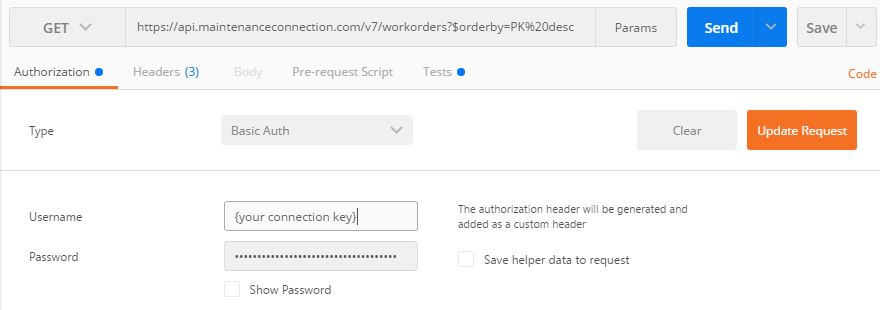
Fiddler
Fiddler is a free web debugging proxy that lets you capture traces of requests and responses.
Fiddler is a free download available from this link: https://www.telerik.com/download/fiddler
- Fiddler will immediately begin capturing web traffic after it is launched. You can stop/start capture using F12 or from the File menu
- The left pane will show the web traffic by displaying each URL.
- The right pane in the top half represents the Request by the client. You can click the various tabs to see detail info. For instance you can click the Raw or JSON tab to see the JSON payload
- The right pane in the lower half represents the Response from the server. Similarly clicking the Raw or JSON tabs allows you to see the JSON response from the API server.
Example of Fiddler right pane showing "Raw" tab for Request and "JSON" tab for Response: